Setup ActiveCampaign
1) Get your Api Url and API KEY from ActiveCampaign
- Log in to your ActiveCampaign account
- Click on the Settings (gear) icon above your avatar, then on DEVELOPER
- Locate the API Access section, copy and paste the URL and Key values
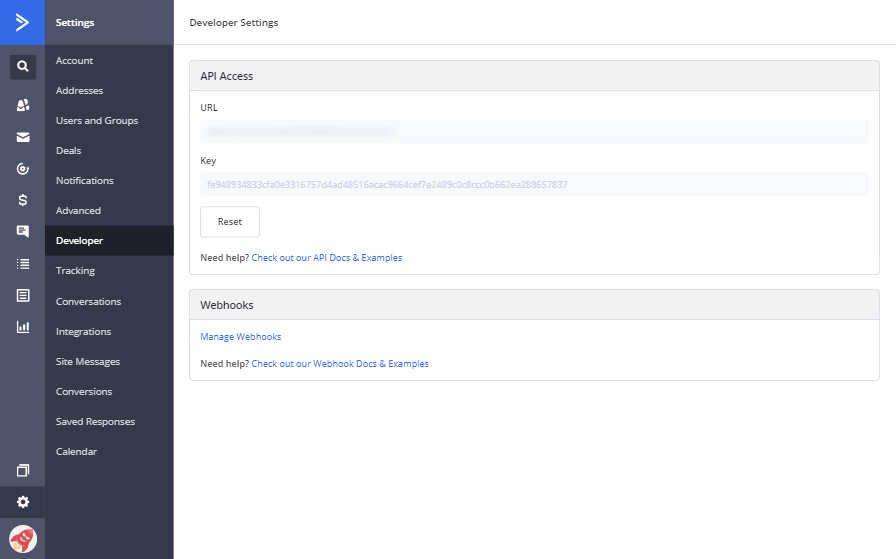
2) Open the Integrations Menu on Giveaway Ninja
- Log in to the Dashboard
- Click on SETUP > INTEGRATIONS
- Expand the ActiveCampaing section and click SETUP
- Paste the Api URL previously copied, repeat for the Api Key
- Click on "REFRESH LIST" then select the list you want to connect to
- Click on "Save" (will take a few seconds to create the Custom fields on ActiveCampaign)
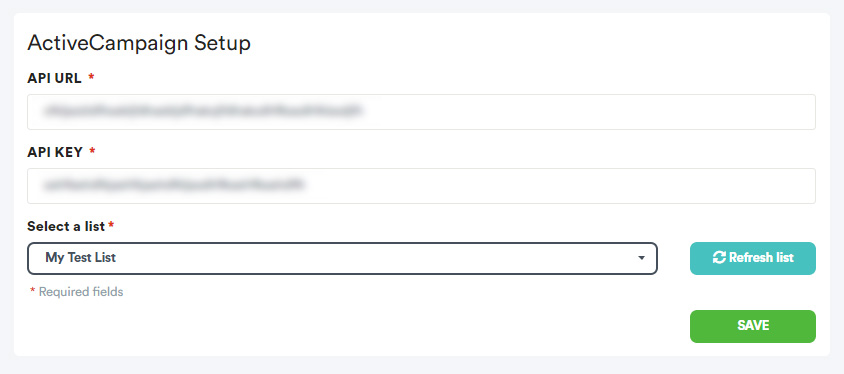
3) Custom Fields (optional)
The setup process creates the following Custom Fields on ActiveCampaign:
GNJ_InitialPage, GNJ_CouponId, GNJ_ReferrerSite, GNJ_ReferrerURL, GNJ_UTMSource, GNJ_UTMMedium, GNJ_UTMTerm, GNJ_UTMContent, GNJ_UTMCampaign, GNJ_Country
To show the desired merge fields on your Contact's page, you need to enable them:
- Click on the "Lists" menu
- Click on Manage Fields
- Locate the GNJ_* field you want to show and click on the EDIT icon
- Click on the "show advanced" option
- Enable the desired lists on the "Available in Lists" menu
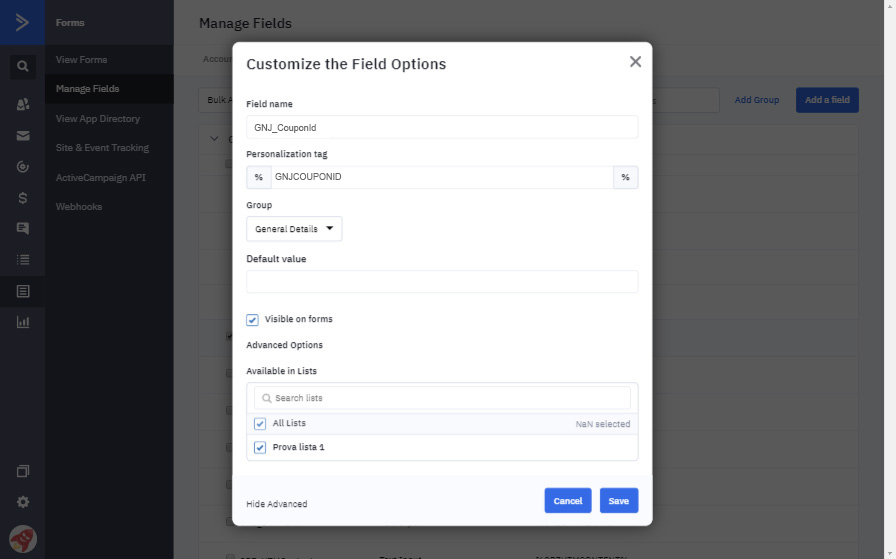
4) Enable the ActiveCampaign integration
Edit your Giveaway, switch to the SIGN-UP FORM TAB, scroll to the Integration section, and set the "Export collected e-mails" dropdown to ActiveCampaign:
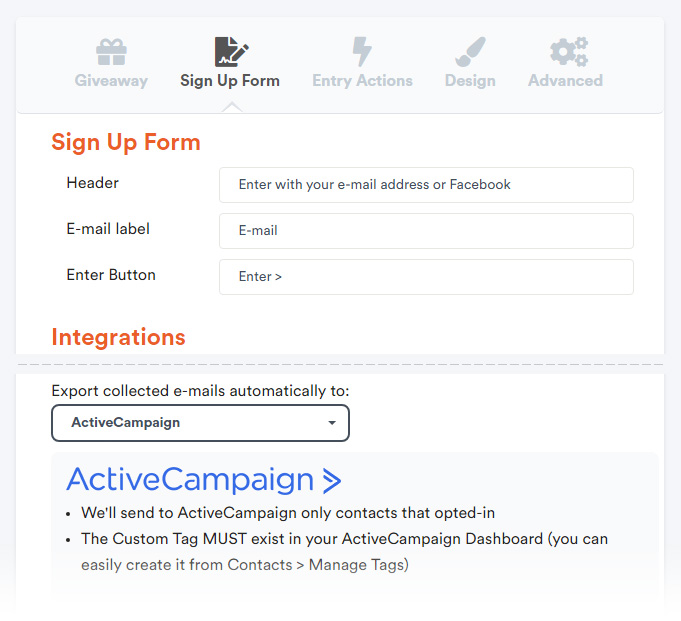
DONE
Great! ActiveCampaign is now ready to receive the e-mails collected from Giveaway Ninja.
NEED HELP? Contact Us