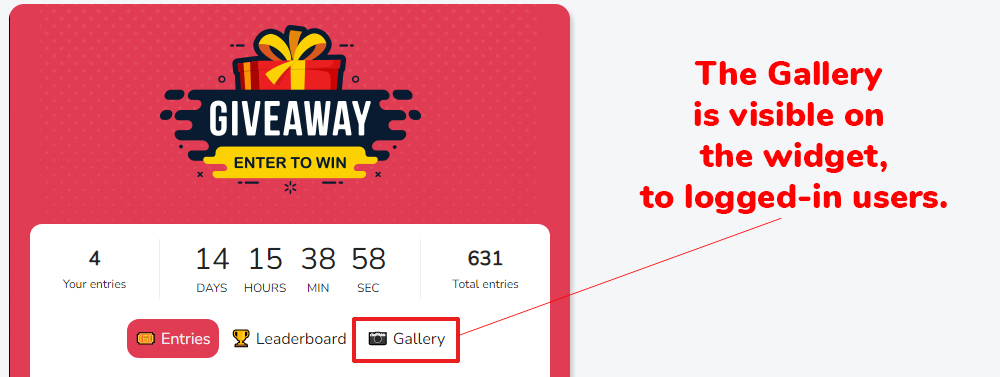Create a Social Gallery
Giveaway Ninja allows you to collect images from your users and (optionally) post them on a social gallery where
users can also like/vote other entrants' images.
User Generated Content (UGC) is effective too:
- Create a community around your brand
- Increase brand awareness
- Gain insights about your customers' needs
1) Add a SUBMIT IMAGE entry action
Click on the ENTRIES tab, locate the SUBMIT IMAGE action at the bottom and click [+] to add it.
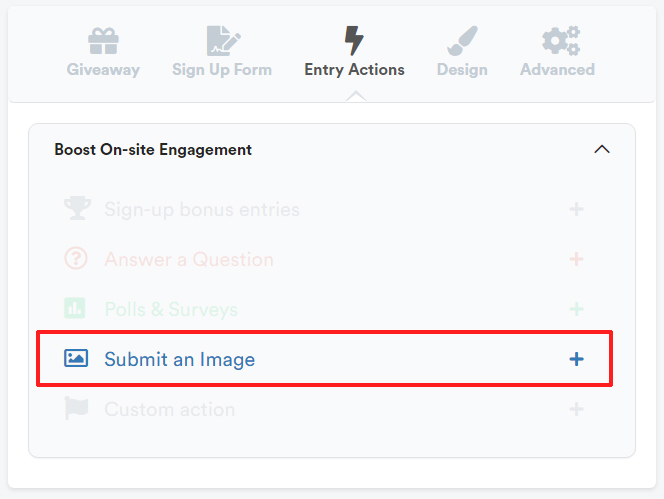
Edit the entry action and click ✓SAVE
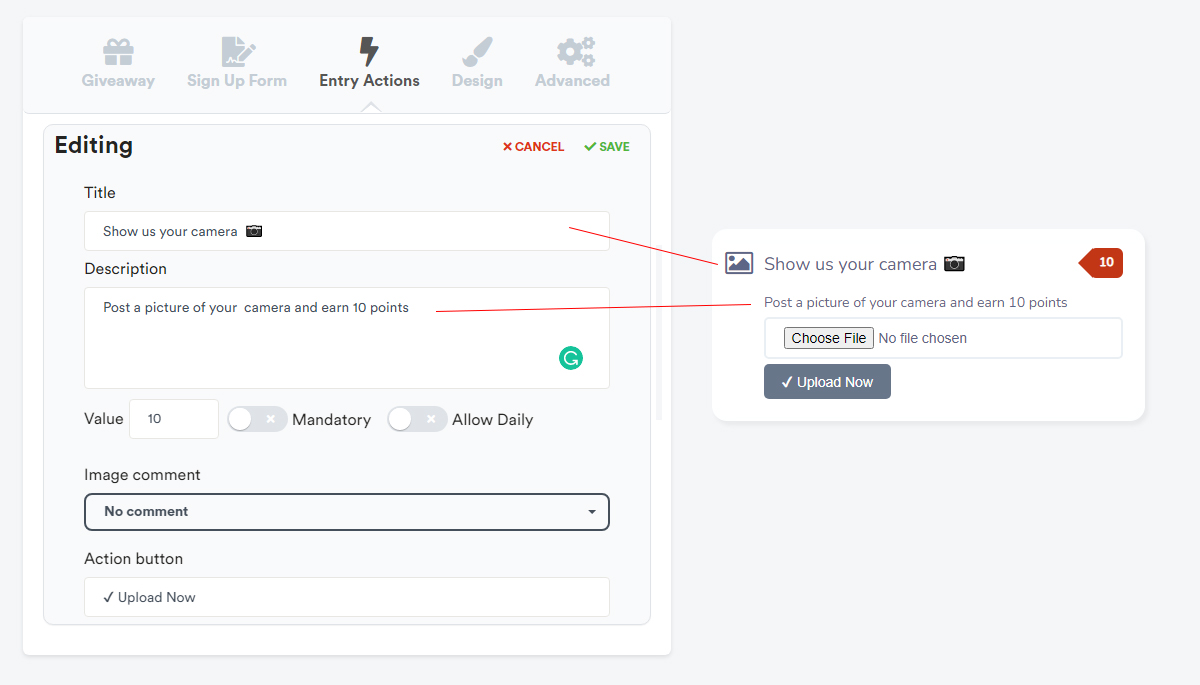
2) Enable the Social Gallery Feature
Click on the DESIGN tab, locate the GALLERY section, and switch ENABLE GALLERY ON.
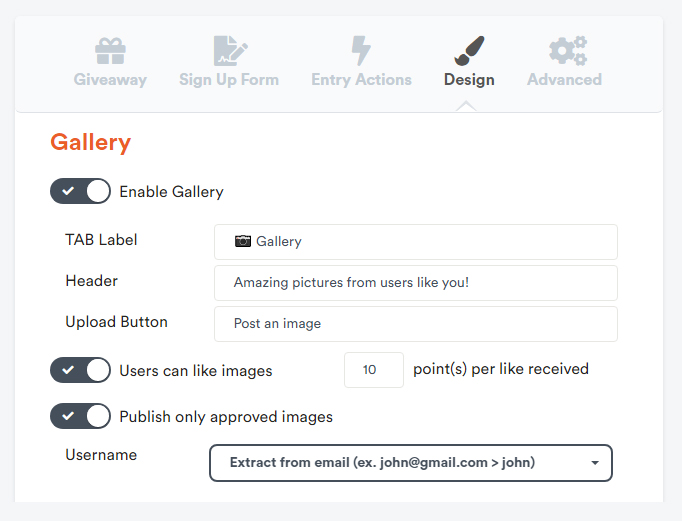
We suggest enabling the Publish only approved images feature to ensure images do not include inappropriate content.
To enable voting, just switch on Users can like images.
Customize the labels and click ✓SAVE
3) Get notified when users post images (optional)
You can configure the system to notify you whenever users post new content.
This allows you to publish images that require approval, and remove unwanted content promptly if the approval feature is not enabled.
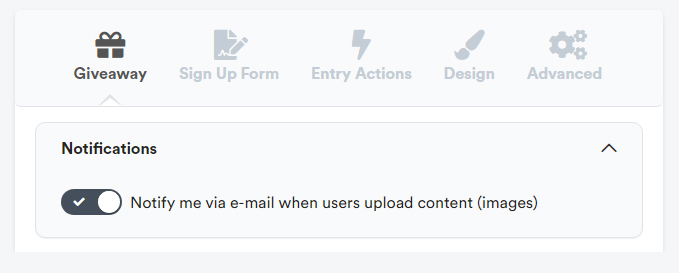
4) Approve and manage posted images
If you enable the Publish only approved images feature, posted images must be approved to show up on the gallery.
Open the GIVEAWAY > OVERVIEW screen, locate your giveaway and click on ENTRIES
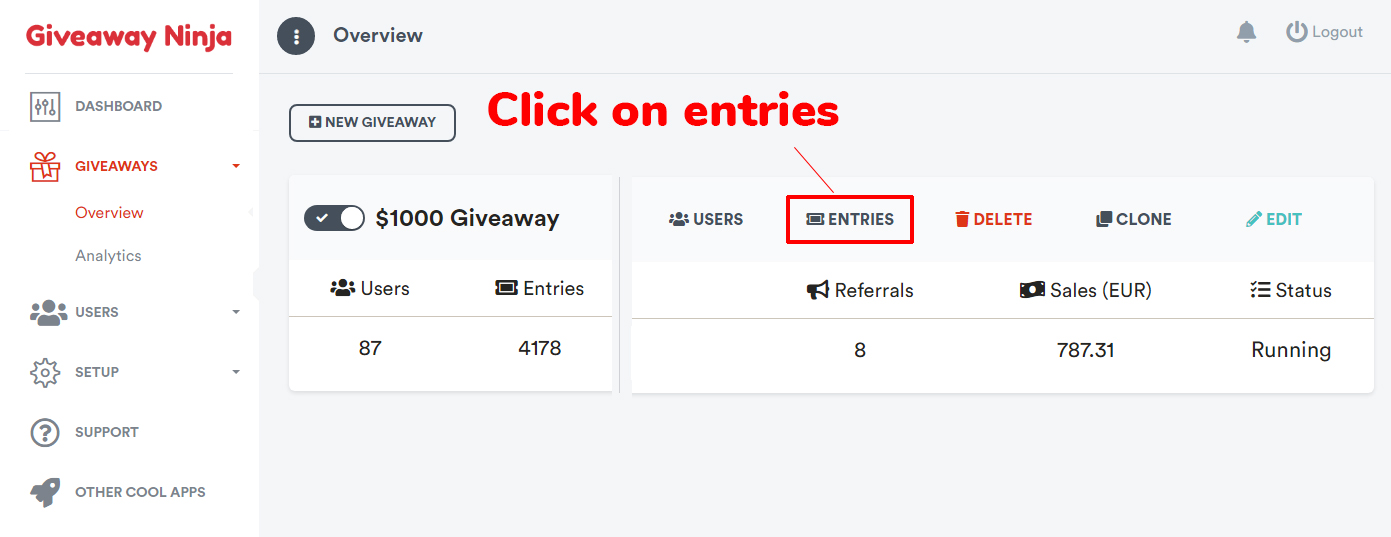
Click on the IMAGES button to show a list of images posted by users.
Finally, click on Publish to publish the desired images on the gallery.
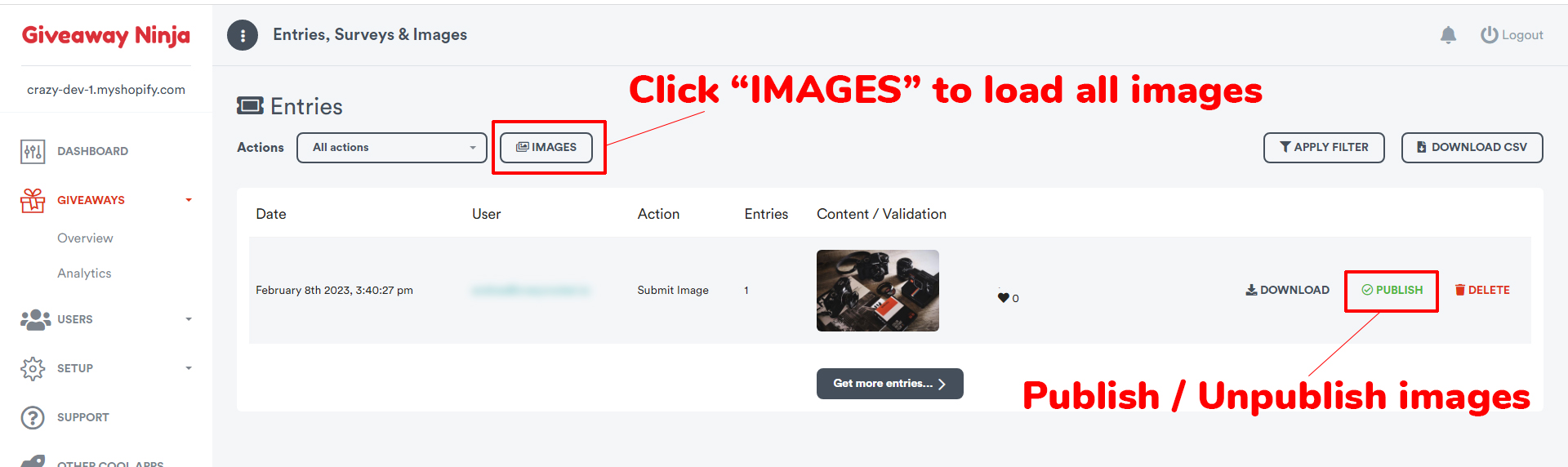
Done! Users can access the Gallery from the Gallery tab on the widget